Dynamics 365 for Finance and Operations, with Warehouse Management, offers inventory count auditing combined with the use of a handheld scanning device. These elements allow your inventory to be more accurate than ever before. Cycle counting, when performed regularly, can save you countless hours by avoiding full physical inventory counts on a recurring basis. Cycle counting can be performed on a regular basis for a subset of locations or it can be performed when your inventory is depleted to a point where the counts are even easier to perform. This post will focus on the latter option by using cycle count thresholds.
Once the on-hand quantity falls beneath this threshold the system will automatically create the cycle count. This count can either be performed by a separate worker at a later time or counted immediately by the worker actively depleting the location.
How to setup cycle count thresholds:
Warehouse Management > Setup > Cycle counting > Cycle count thresholds

-
- Click New
- Enter Cycle counting threshold ID
- Make this unique. You may have multiple thresholds that apply to groups of item or locations and another for other items and locations. You want to make sure that you can identify what the cycle count threshold is doing by looking at the ID and/or description, for example, ‘All Widgets – 50 qty’ or ‘Blue Widgets – 50%’. This cannot be changed after it is created.
- Description
- This is the description of the threshold or how it applies the threshold, a good example is ‘WigetA 50 quantity’. This tells you what the threshold is for and when the threshold is met.
- Threshold Quantity
- The quantity that the user wants the system to create the cycle count. For example if the threshold is set to 20 units and there are 30 on-hand, when a user picks 11 units, the threshold is met and the system will generate the cycle counting work.
- Unit
- The unit of measure the threshold applies to. If this is left blank the system will reference the items inventory unit.
- Capacity threshold based on percentage
- This is the threshold percentage for the item in a specific warehouse location(s) capacity.
- Cycle counting threshold type (Quantity or Percentage)
- This is what the user wants the threshold to be driven off of. Either quantity of the item/location on-hand or the percentage of the items within the warehouse location versus capacity.
- Process cycle counting immediately
- This initiates the cycle counting as soon as the item reaches it’s threshold rather than creating the count for someone else to perform.
- Days between cycle counting
- This indicates the number of days before a location is counted again. If you want the system to create the cycle counting based on the threshold then assign ‘0’ to this field. Then every time the quantity is below the threshold the system will generate the cycle count as long as there is not an unfinished count to be performed. If this field is set to something other than 0, the location will be counted once then not have another count created for it until that number of days has passed.
- Work pool ID
- This is the work pool any cycle count work will be assigned to at creation
- Enter Cycle counting threshold ID
- Click Select Items or Select Locations
- Select Items
- Choose the items that the cycle count should be created when they pass the threshold

- Choose the items that the cycle count should be created when they pass the threshold
- Select Locations
- Choose the locations that the cycle count should be created when they pass the threshold

- Choose the locations that the cycle count should be created when they pass the threshold
- This will automatically create the cycle count work when the criteria is met.

- Select Items
- Configure your mobile device menu item
- If the Process cycle count immediately is checked and the Days between cycle counting = 0, the users that met the threshold will be prompt to count the location/item after they have picked the item.

- If the Process cycle count immediately is checked and the Days between cycle counting = 0, the users that met the threshold will be prompt to count the location/item after they have picked the item.
- User picks the item

- System prompts for a cycle count
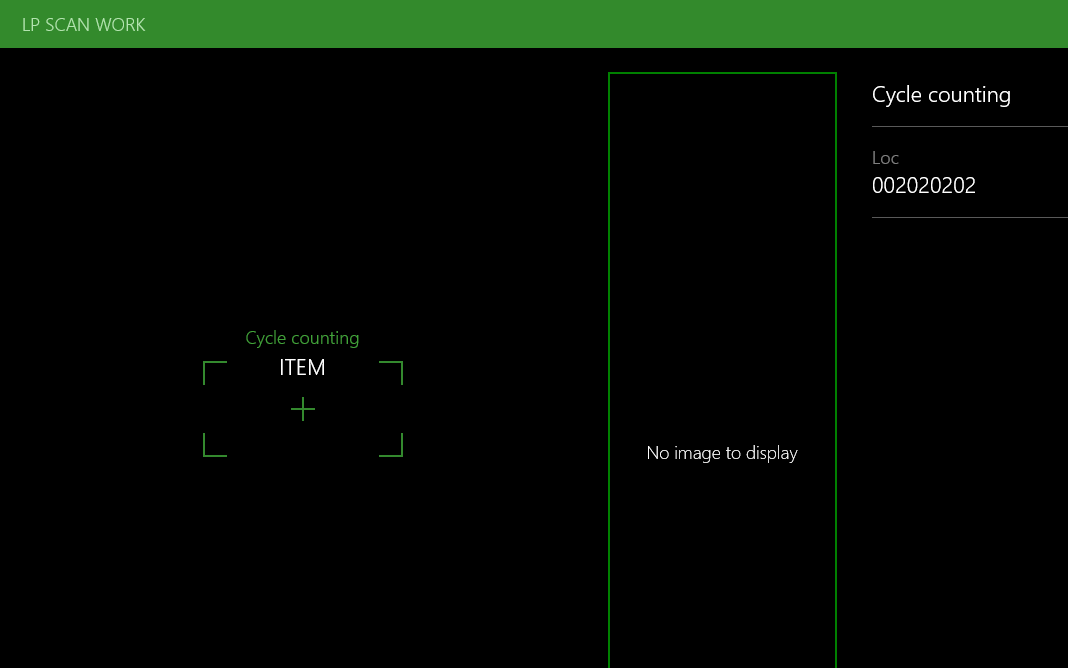
- Click New
Reach out to us via the Contact page if we can be of any assistance to your organization today!